Users might have SSD for different requests so we don't initialize and format the new drive. The new SP SSD is with unallocated partition by default.
For OS drive (If you take SSD as OS drive):
Please follow OS installation to format the drive.
Or you could also initialize and format the drive in Windows (Please refer to "For storage drive" instruction)
For storage drive (If you take SSD as storage drive):
Type “diskmgmt.msc” in the search box to open “Disk Management“. Or you could right-click on “This PC” icon on the desktop and then select “Manage”.
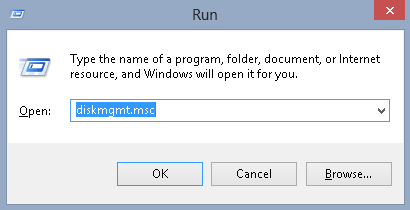
In Disk Management, right-click on the new SSD drive labeled as uninitializedand select “Initialize the hard drive”.
Select the partition style MBR or GPT and then click “OK”.
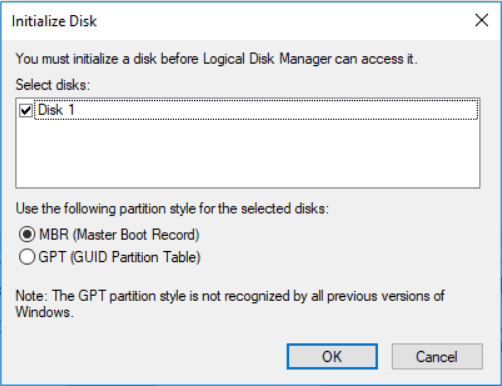 |
※Windows XP only support MBR partition, Windows 7 above support GPT partition
Once the disk is initialized, the status of the disk will change to “online”. Right click the unallocated space and select “New Simple Volume”. Then go on to the next step.
In the New Simple Volume Wizard instruction, please try to click “Next” until check the box “Perform Quick Format”. Click “Next”. Finally, click“Finish”. The new partition is done.
|
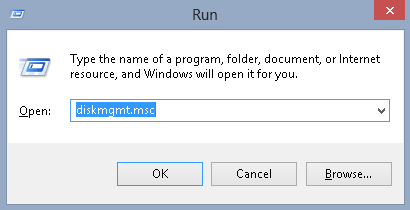

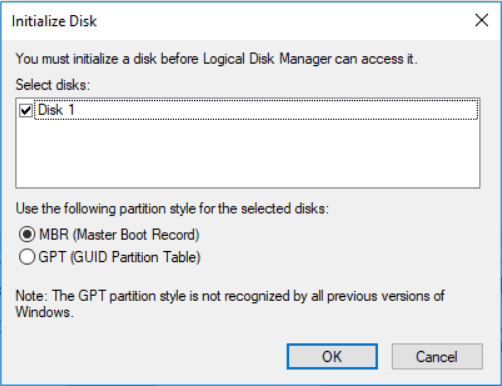







28 Comments
worked fine
ReplyDeleteThank you for your feedback. In the future, if there are any questions that you need our assistants, please feel free to contact us. We are willing to help!
DeleteSilicon Power Customer Service Team
Facebook Message: m.me/SiliconPowerCS
E-mail:service@silicon-power.com
Very helpful guide. Thanks.
ReplyDeleteWe are very happy to hear your feedback, it is meaningful to us.
DeleteIn the future, if there are any questions that you need our assistants, please feel free to contact us. We are willing to help!
Silicon Power Customer Service Team
Facebook Message: m.me/SiliconPowerCS
E-mail:service@silicon-power.com
This is so helpful blog that I've read. Thanks Silicone Power for providing the solution since I just bought a M.2 SSD from you. Recommended 👍
ReplyDeleteHi Aiman,
DeleteWe really appreciate your kind feedback. We hope that you could enjoy our product. You could check our blog anytime or contact us directly if you have any questions about our products. Thank you for your support!
Silicon Power Customer Service Team
Facebook Message: m.me/SiliconPowerCS
E-mail:service@silicon-power.com
why my ssd cant detect as storage but it show as unalocated
ReplyDeleteHi Customer,
DeleteYou could try above steps to make sure if the problem can be solved by partitioning this unallocated partition. If the same problem still can't be solved, please feel free contact us via below contact, we are willing to help, thanks!
Silicon Power Customer Service Team
Facebook Message: m.me/SiliconPowerCS
E-mail:service@silicon-power.com
Follows the above steps...finally failed to format the SP SSD. Any ideas to solve tis issue?
ReplyDeleteHI Matgamu,
DeleteSorry to hear that! If the format process is failed, we are afraid that it might be a little problem with the drive. We kindly suggest that you could contact the place where you bought the drive to get the replacement first. Or please kindly contact us directly via below contact to get further assistants about after service. Thanks!
Silicon Power Customer Service Team
Facebook Message: m.me/SiliconPowerCS
E-mail:service@silicon-power.com
i could not follow the first step. bcos the ssd not appear in disk management.. try to dismantle and install back the ssd but also same, not detected..
ReplyDeleteHI Nabil,
DeleteSorry to hear that! We have already replied your message by e-mail. Please double check it, if there are still any questions or concerns, please contact us via below contact. Thanks!
Silicon Power Customer Service Team
Facebook Message: m.me/SiliconPowerCS
E-mail:service@silicon-power.com
I appreciate your article. You truly share relevant and extraordinary knowledge. Thank you for keep sharing these valuable thoughts.
ReplyDelete500GB DISK DRIVE
LINE INTERFACE PRNCD
DEXCS UNIT MANAGER
HI Customer,
DeleteWe appreciate your value feedback. We are glad that our article comes to help! Please check our blog anytime or contact us directly if you still need any assistants in the future. Thanks! :)
Silicon Power Customer Service Team
Facebook Message: m.me/SiliconPowerCS
E-mail:service@silicon-power.com
Thank you for sharing this blog, and the article is very informative. The Samsung SSD 860 QVO is the company's first 4-bit MLC client SATA SSD with built-in cutting-edge VNAND and a fine-tuned MJX Controller. It provides enhanced quality and value to general users in need of cost-effective terabyte capacity SSDs with optimal performance.
ReplyDeleteHI Alex,
DeleteWe appreciate your value feedback. We are glad that our article comes to help! Please check our blog anytime or contact us directly if you still need any assistance in the future. Thanks! :)
Silicon Power Customer Service Team
Facebook Message: m.me/SiliconPowerCS
E-mail:service@silicon-power.com
Saya Dah cuba masukkan SSD tapi tiada bacaan.. ditunjukkan.
ReplyDeleteHI Kasih,
DeleteTakziah! Untuk bantuan lebih lanjut, sila hubungi kami melalui hubungan di bawah ini, pasukan teknikal dan perkhidmatan kami akan membantu anda. Terima kasih!
Silicon Power Customer Service Team
Facebook Message: m.me/SiliconPowerCS
E-mail:service@silicon-power.com
Hey Nice Blog Thanks for Sharing!!!
ReplyDeletehttps://gamingwala21.blogspot.com/2021/11/payeer-is-a-scam-eating-my-money.html
https://dogztattoo.blogspot.com/2021/11/payeer-bitcoin-tether-ethereum-litecoin-dash-ripple-coin-review.html
https://gamingwala22.blogspot.com/2021/11/how-to-top-up-payeer-e-wallet-system.html
Hi Customer,
DeleteWe appreciate your value feedback and support. Please come back to check our blog anytime . :)
Silicon Power Customer Service Team
Facebook Message: m.me/SiliconPowerCS
E-mail:service@silicon-power.com
I recently came across your blog and have been reading along. I thought I would leave my first comment. I don't know what to say except that I have enjoyed reading. Nice blog. I will keep visiting this blog very often.
ReplyDeletewd5000jbrtl
Hi Customer
DeleteThank you for letting us know how much you enjoyed our technical support blog. It was a pleasure for us to know it. Your response to our blog was encouraging. Once again, we appreciate your time and attention.
Silicon Power Customer Service Team
Facebook Message: m.me/SiliconPowerCS
E-mail:service@silicon-power.com
This article gives the light in which we can observe the reality. This is very nice one and gives in-depth information. Thanks for this nice article.
Deletepc components uk
Hi James,
DeleteYour feedback to our article was encouraging. We really appreciate it! :)
Silicon Power Customer Service Team
Facebook Message: m.me/SiliconPowerCS
E-mail:service@silicon-power.com
I really enjoyed all of articles on this website. wd5000jbrtl
ReplyDeleteHi Customer,
DeleteWe appreciate your time and feedback! We will keep updating on our blog as possible as we can. Thank you for your support! :D
Silicon Power Customer Service Team
Facebook Message: m.me/SiliconPowerCS
E-mail:service@silicon-power.com
Great insights on SSD longevity! I've been using the Samsung PM1743, and its durability is impressive. Thanks for the valuable information!
ReplyDeleteCool and that i have a keen proposal: Whole House Reno home improvements
ReplyDelete