Base on the different defective reasons, please try below solutions to solve the problem:
- Check whether the USB cable has been damaged.
- Change another USB port and check whether the USB port has bad contact.
- Check whether the external hard drive can be recognized by Windows.
- Launch Finder →[ Disk Utility] →[Applications]→ [Utilities]
- In the list of available drives on the left, please choose the problematic external hard drive and click [Erase]
- [Format] :Choose a proper file system. [Scheme]: Choose GUID partition map to reformatting external hard drive.
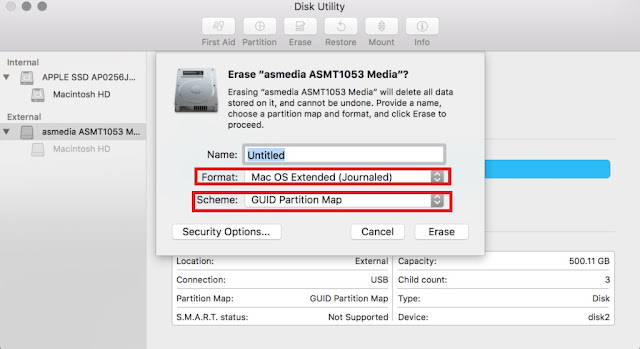
※Both APFS and Mac OS extended file system are only compatible with Mac. If you want your external hard drive to be both Mac and Windows compatible, please choose ExFAT instead, or MS-DOS (FAT32) but the size limitation of one single file cannot be over 4GB.
※Please back up data in your external hard drive before reformatting.
- Click [Erase] to begin formatting your external hard drive. After the reformatting process to complete, then click [Done] when finished.








1 Comments
Thank you. I tried your instructions with no luck, but this solution worked for me: How to fix MacOS disconnect error with external SSD hard disks.
ReplyDelete